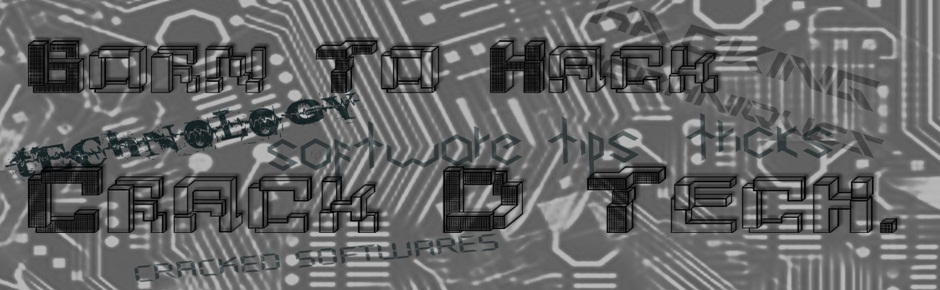The obvious privacy concern here is that someone can see your basic
Facebook profile (or even more), just by searching your name. That
“someone” might also be the growing crowd of data miners who assemble a
profile about you from all of the data they can find and associate with
your identity.What’s the fix? Here’s how to make sure that your Facebook
profile won’t show up as a result in a search engine:




However, this Privacyfix isn’t for everyone. You may want your Facebook profile to show up as a result when someone performs a search for your name (perhaps during a job search). But we think it’s important that the user is aware of, and has access to, their privacy settings as well as what is happening to their information when they use Facebook.
- Click the Privacy Shortcut Button, located to the right of your name in the Facebook toolbar
- Click “See More Settings”

- Click Edit next to “Do you want other search engines to link to your timeline?”

- Make sure that the box next to “Let other search engines link to your timeline” is unchecked

- Make sure that you click “Confirm” from the box that pops up. If you do not confirm you choice, then your changes will not save, and your profile will still show up as a result in a search engine.

However, this Privacyfix isn’t for everyone. You may want your Facebook profile to show up as a result when someone performs a search for your name (perhaps during a job search). But we think it’s important that the user is aware of, and has access to, their privacy settings as well as what is happening to their information when they use Facebook.